Wondering how to create a calculator in WordPress?
Then you are in the right place.
Check out this post and learn how you can create custom calculators on your WordPress site.
Types of calculators you can create in WordPress
There are different types of calculator forms you can create in WordPress.
They are:
- Health and fitness calculators (BMI, daily calorie intake, etc.)
- Financial calculators (Compound interest, savings, investments, etc.)
- Estimates and quotes calculators (Life insurance, auto, etc.)
- Mortgage and amortization calculators
- WooCommerce (Product pricing, total cart value, etc)
How to Create a Calculator in WordPress

You can create a calculator form easily in WordPress using Formidable Forms.
Formidable Forms
Formidable Forms are one of the best and most powerful form builder plugins available for WordPress.
It has more than 200,000 active installations.
For easy contact forms, you can use the lite version of the plugin.
For advanced options like email marketing and integration, you need the premium version of it.
With its new feature, you can easily create custom calculators right inside your WordPress site.
You do not need any technical or coding knowledge to create calculator forms. Formidable forms offer a lot of calculator templates that you can use on your website.
Some of the templates offered by Formidable Forms are:
WooCommerce product configurator
Net Promoter Score (NPS) calculator
Car EMI payment calculator, etc
Install and activate the Plugin
To create calculator forms, you need the premium version of Formidable Forms.
Download and install the latest premium version from here.
Activate the plugin and verify the license key so that you can enjoy all the pro features and updates.

You can find the license key on the dashboard of your Formidable forms account.
Create A Form
To create a form, click on “Add New” from the dashboard.
You can either create a new form from scratch or use the existing calculator template and customize it.
For example, we will choose the car payment template.
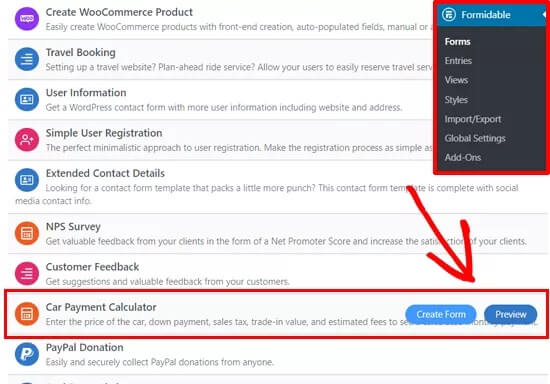
Choose the car payment calculator and click on create form.
If you wish to preview the template, click on preview.

Customize the Form
Once you click on create form, you will be able to customize it.
You can add the required fields from the left side of the form editor.
Since Formidable Forms has a drag-and-drop option, you can just drag the required field and drop it on the right side of the form editor.

After adding the required fields, click on save.
Do not forget to update the form notification email settings.
Click on settings and then click on actions and notifications. Customize the destination email, subject line, etc, and click on save.

You will get a success message once the changes are saved.
Add the form to your site
There are different ways to add the form to your site.
- You can use the shortcode and add it to any of your pages.
- You can use the Gutenberg editor and select the Formidable forms block and choose the form.

After adding the form, publish it and see the action.
This is how you can create a calculator in WordPress easily with Formidable Forms.
How to Create a Custom Calculator
If you did not like the available templates or if it does not suit your needs, you can always create a custom calculator from scratch.
Creating a custom calculator is not difficult. You just need to add the right fields required for your form.
If you still find it difficult, you can refer to their knowledge base or contact them directly
Final Words
I hope you have learned how to create a calculator in WordPress easily using Formidable Forms.
You can try Formidable forms risk-free! (14 days money-back guarantee period)
If you find it useful, share it with your friends. If you have any doubts or questions, please comment below.




