Have you tried to create eCommerce forms in WordPress?
How was your experience?
Did you find it easy or difficult?
You may have managed it. But many individuals and business people find it difficult to create one and collect payments.
In this post, you will learn what these eCommerce forms are and how you can create one easily with the help of Formidable forms.
eCommerce Forms
eCommerce forms are those forms where you can see the pricing fields. It will allow you to calculate the price of the product on the cost and quantity of the products added to the cart.
Well, it might sound simple. But to design such a form, you need to have coding knowledge and it is difficult to even for professionals since it involves many parameters like currencies, product variants, localization, etc.
This is where Formidable forms come into the picture since it takes care of all these parameters without any coding.
You will be able to create such a form easily using Formidable forms.
Benefits of using eCommerce forms
There are many benefits to using these eCommerce forms. Some of them are listed below:
Saves your time
It reduces the time to create a payment/order form on your website. You can collect payments from your customers without any delay. There is no need for you to spend hours integrating the form with the payment gateway and configuring it.
Looks Good
eCommerce forms look good with loads of features enabled on them. You can easily create price estimate generators and calculation forms without any trouble.
Another great advantage is that the forms are compatible with all browsers.
You can just focus on your business without worrying about the technical aspects.
Let us see how to create eCommerce forms in WordPress.
How to Create eCommerce Forms in WordPress using Formidable Forms?
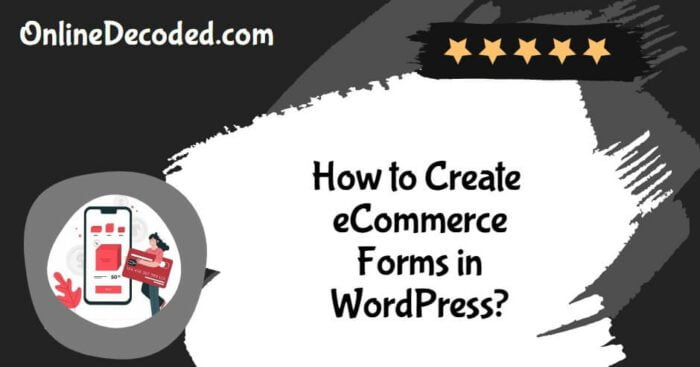
Formidable forms are one of the popular, easy-to-use WordPress form builders. With its drag-and-drop feature, you can easily create beautiful forms without any coding.
To create an eCommerce form, you need the premium version of Formidable Forms.
Get the premium version by selecting any one of the plans from here.
Install the Plugin
Install and activate the premium version of the plugin by verifying the license key.
You can find the license key from the dashboard of Formidable Forms.
After activating the premium version, you can get the fields right from the form builder wizard.
You can add these fields to an existing form or you can create a new form.
Create an eCommerce Form
With the new Formidable pricing fields, you will be able to create
- Calculation Forms.
- Quote Calculators.
- Estimation Calculators.
The available pricing fields are Product, Quantity, and Total.
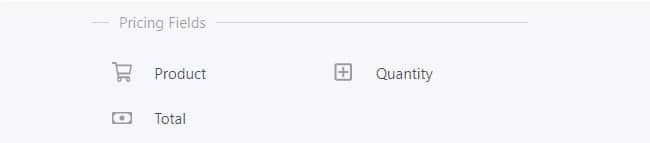
You can add those fields easily to your form. Just drag and drop it to the form-building wizard.
Configure the eCommerce Form
You can easily configure eCommerce forms like other ones.
Product Field

You could choose the type as
- Dropdown
- Radio Buttons
- Checkboxes
- Single Product
- User-Defined
With dropdown, radio buttons, or checkbox options, you will be able to add products as a list.
The user-defined option is mainly used for donation forms. The site visitors will be able to enter their desired amount.
Quantity Field
With the quantity field, you will be able to select the number of products people want to check out.
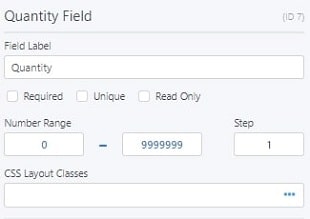
You can also link multiple product fields to a single quantity field.
Total Field
The total field automatically calculates the total value based on the above fields.

You can set a global value for the currency from the Global settings.
Once you have configured the forms, save the changes made to them.
Formidable Forms are optimized for WordPress Gutenberg. You can add the form to pages/ posts/ custom post types via Gutenberg blocks.
You will see something like this.

Once the form is submitted, you can then contact them through email.
Without hiring a website developer, you will be able to create beautiful forms using Formidable Forms.
By using this new feature, you will be able to earn more and save time.
Final Words
That’s all about how to create eCommerce forms in WordPress using Formidable Forms.
I hope you find it useful.
The forms built using Formidable Forms are responsive. So, it looks good on every device.
Want to try Formidable Forms? Get your copy now!!




