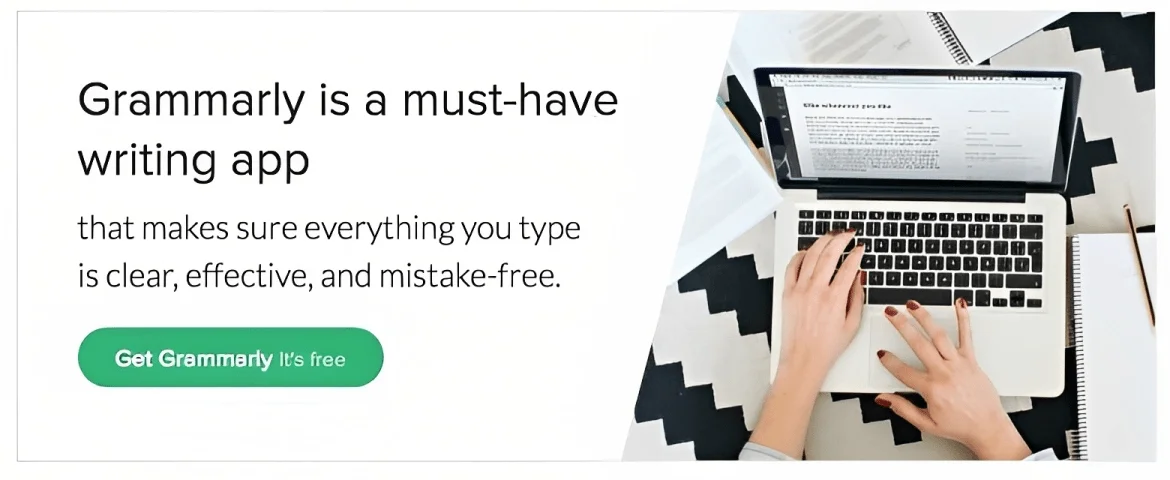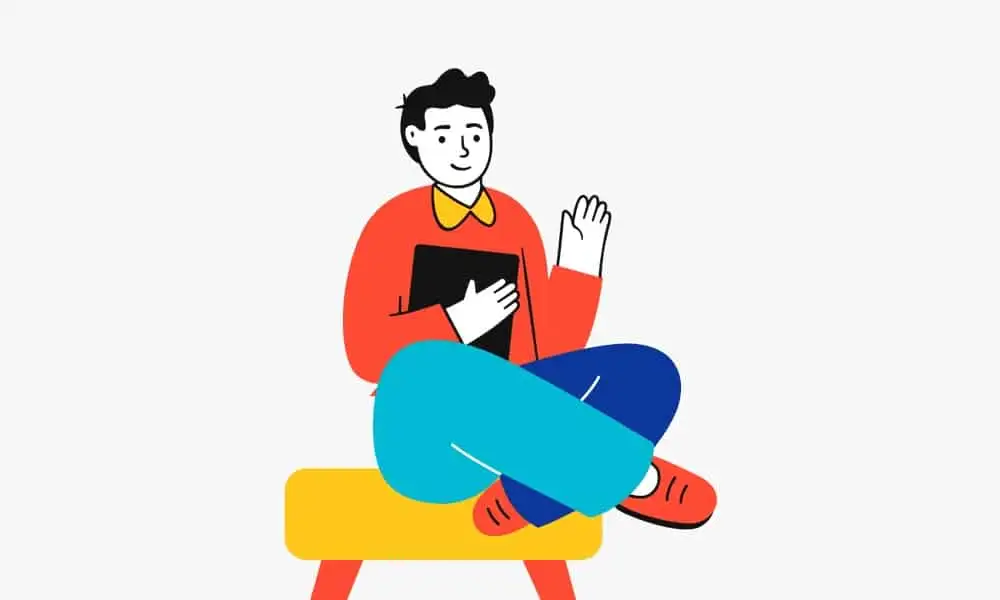Wondering how to send confirmation emails in WordPress?
Then you are in the right place.
Check out this post and learn all about confirmation emails and how to set up confirmation emails on your website.
What are Confirmation emails?
Confirmation emails are those emails sent after the user completes a task on your website.
The task can be any like contact form submission, newsletter signup, participating in the giveaway, etc.
Confirmation emails fall under the same category as autoresponders since it is done automatically without user intervention.
Benefits of Confirmation Emails
For user confirmation, emails are useful in different ways such as:
- Gives more information and further direction.
- Confirm that the task was successful.
For a site, it will be beneficial in many ways such as:
- To upsell your product.
- Increase CTR
- Boost email open rates.
How to Send Confirmation Emails in WordPress using Formidable Forms?

Formidable Forms is one of the best WordPress form builders.
For creating a simple contact form, the lite version is enough. However, for advanced features like file upload, conditional logic, payment integration, etc you need the premium version.
Follow the steps given below to set up a form and send a confirmation email in WordPress using Formidable Forms.
Install the Plugin
Install the plugin from your WordPress site.
Activate and verify the license key. You can find the license key on your account’s dashboard.
Create a Form
Now, you need to create a form. Formidable forms come with drag-and-drop features. You can create a form within a few seconds without any coding.
On the left side, you can see the fields. Just drag the required fields and drop them on the right side. You can preview the changes and then click on Update.

With Formidable Forms, you can create any type of form like a payment form, survey form, subscription form, etc.
You can also set up custom confirmation emails for any form regardless of their size.
Configure the Settings

To configure the settings for email confirmation, follow the steps:
- Navigate to the settings tab.
- Click on the “Action and Notifications option”.
- You can find a list of services to which you can integrate your form (PayPal, eCommerce, MailChimp, etc)
- Choose the “Send Email” option from the list.
- Confirm to address, reply-to address, subject line, and email message.
- Save all the changes made to the form.
Add the form
Now, the form is created and just needs to be added to your site.
Formidable forms are optimized for Gutenberg. If you wish to show the form on a page/post, click on the formidable forms block on the Gutenberg editor and select the form.
If you are still using the classic old editor, you can copy-paste the shortcode on the area and save it.
How to Check if Confirmation Emails are Configured Correctly?
- Set your TO email address to go to your visitor
- Add CC, BCC, and REPLY-TO addresses
- Write a relevant subject line
- Add your message: The pre-configured [default-message] shortcode inserts all of the form fields into the email message. You can configure it with shortcode parameters and add a message to your customers.
By default, the plugin will send you all the information as a message. If you wish, you can customize it as per your needs.
Improve Email Deliverability
Now, you have configured the confirmation email. Next, you need to make sure that your email is delivered without landing in the spam folder.
Instead of using the default PHP in WordPress, you can use an SMTP plugin like WP Mail SMTP.
It improves email deliverability by connecting to email services like Amazon SES, SendGrid, Mailgun, or Sendinblue.
Final Words
That’s all today. I hope you have learned how to send confirmation emails in WordPress using Formidable Forms.